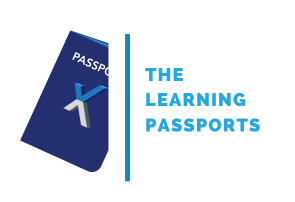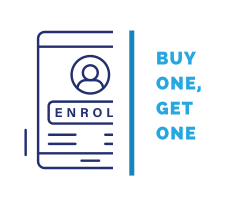SharePoint Online Management and Administration (MS55370)

In the ever-evolving landscape of collaborative work environments, SharePoint Online has emerged as a powerhouse for effective document management, team collaboration, and streamlined communication. The SharePoint Online Management and Administration course (MS55370) is a comprehensive program designed to empower IT professionals, administrators, and business users with the knowledge and skills needed to harness the full potential of SharePoint Online.
Gain expertise in managing SharePoint environments, optimizing workflows, and ensuring seamless collaboration within your organization. In this immersive course, you'll discover the secrets of SharePoint administration, from setting up and configuring sites to fine-tuning permissions and security. Unlock the ability to create and customize document libraries, lists, and web parts, transforming the way your team collaborates and shares information.
Public class
2375$
Duration:
4 days / 28 hours
Private class
Virtual classroom
Minimum no. of participants: 5
4 days / 28 hours
Price on request
English or French
Training plan:
Module 1: Introduction to Microsoft 365 and SharePoint Online
- Create a Microsoft 365 Tenant for Personal Skills Development
- Overview of Microsoft 365
- Overview of SharePoint Online
- Accessing Administration Portals in Microsoft 365
- Managing SharePoint Online with PowerShell
- Lab 1: Provisioning Microsoft 365
Module 2: Configuring SharePoint Policies Settings
- External Access in Microsoft 365
- SharePoint Access Controls
- SharePoint Settings
- OneDrive Settings
- Lab 1: Configuring External Access for Microsoft 365
- Lab 2: Configuring SharePoint and OneDrive Settings
Module 3: Working with Site Collections
- Creating Site Collections
- Using with Site Templates
- Define Site Collection Administrators and Site Owners
- Configure External Sharing Settings at Site Collection Level
- Delete and Restore Site Collections
- Working with Hub Sites
- Managing Site Collections with PowerShell
- Lab 1: Creating and Managing Site Collections
- Lab 2: Working with Hub Sites
Module 4: Working with Sites
- Apps, Lists and Libraries
- Pages and News
- Site Permissions
- Navigation
- Lab 1: Customize a Team Site
- Lab 2: Customize a Communication Site
Module 5: SharePoint and Microsoft Teams
- What is Microsoft Teams
- How Microsoft Teams integrates with SharePoint Online
- Permissions with Microsoft Teams
- Private and Shared Channels
- Lab 1: Planning and Managing SharePoint for Microsoft Teams
Module 6: Viva Connections
- Home Site
- Global Navigation
- Viva Connections Dashboard
- Adaptive Cards
- Deploy the Viva Connections App
- Lab 1: Deploying Viva Connections
Module 7: User Profiles
- User Profiles in SharePoint Online
- Using Delve to customise a profile
- Lab 1: Managing User Profiles
Module 8: Managed Metadata and Content Types
- Site Columns
- Using the Term Store
- Managed Metadata Columns
- Site Content Types and Tenant Content Types
- Content Types for Lists
- Content Types for Libraries
- Lab 1: Using Managed Metadata and Content Types
Module 9: Microsoft Search
- What is Microsoft Search
- Configure Integrations
- Configure Answers
- Review Insights and Usage Statistics
- Lab 1: Working with Microsoft Search
Module 10: Viva Topics
- What is Viva Topics
- Configure Viva Topics
- Manage Topics and Topic Pages
- Integrate with Managed Metadata
- Lab 1: Working with Viva Topics
Module 11: Security and Compliance in Microsoft 365
- Overview of Security and Compliance Features in Microsoft 365
- Extending Security and compliance Features with Additional Licences
- Using the Microsoft Defender Portal and Secure Score
- Using the Microsoft 365 Compliance Portal and Compliance Score
- Plan and Configure Retention Labels and Policies
- Plan and Configure Data Loss Prevention Policies
- Create and Assign Sensitivity Labels
- Configure Safe Attachments and Safe Links Policies
- Plan and Configure Multi Factor Authentication
- Lab 1: Configure Security and Compliance in Microsoft 365
Module 12: Troubleshooting SharePoint Online
- Monitor Microsoft 365 Service Health
- Troubleshoot Microsoft 365 Connectivity and Service Issues
- Troubleshooting SharePoint Online
- Reporting and Monitoring SharePoint Online Usage
- Lab 1: Troubleshoot SharePoint Online
*A credit card is required by the participant to activate the 30-day Microsoft 365 tenant trial (no charge).
Exclusives:
- One year access to the class recording
- 180 days access to the lab environment after class
- Course material accessible in electronic format
- Digital course attendance certificate
Prerequisites:
- A overview and general knowledge of Microsoft 365 and SharePoint is beneficial prior to attending this course.
Follow-on trainings:
Audiences:
Eccentrix Corner writing/whitepaper:
Understanding SharePoint Online's Functionality
At its core, SharePoint Online is a robust collaboration platform that empowers organizations to create, share, and manage content seamlessly. It operates as a centralized hub for documents, providing a secure and accessible repository for team members to collaborate in real-time. The platform's functionalities extend beyond simple document management, encompassing a wide array of features that enhance teamwork and information flow.
Document Management and Collaboration
SharePoint Online excels as a document management system, allowing users to create, share, and collaborate on documents effortlessly. It facilitates the creation of dedicated collaboration sites tailored to specific team needs. These sites come equipped with shared calendars, task lists, and document libraries, fostering cohesive teamwork and efficient collaboration.
Workflow Automation for Streamlined Operations
One of SharePoint Online's standout features lies in its built-in workflow capabilities. These workflows serve as a powerful tool for organizations to automate and streamline various business processes. Whether it's approval workflows or document review processes, automation becomes a catalyst for increased efficiency and reduced manual errors, ultimately enhancing operational effectiveness.
Building Digital Hubs with Intranet and Portals
Organizations leverage SharePoint Online to construct robust intranet sites and portals that serve as centralized repositories for company news, information, and resources. These digital hubs not only enhance internal communication but also provide employees with a unified platform for accessing essential documents, fostering a sense of connectivity and engagement within the organization.
Seamless Integration with Microsoft 365
SharePoint Online's strength lies in its seamless integration with other Microsoft 365 applications. Whether it's Word, Excel, or Teams, the platform creates a cohesive environment for communication and document creation. This integration enhances overall productivity by providing users with a unified experience across the Microsoft ecosystem.
How SharePoint Online Benefits Organizations and Individuals
- Fostering Collaborative Culture: SharePoint Online plays a pivotal role in fostering a collaborative culture within organizations. By enabling team members to work together seamlessly, share ideas, and contribute to shared documents, it breaks down communication barriers and enhances productivity. The platform becomes a virtual workspace where collective efforts thrive.
- Ensuring Accessible Information: Accessibility is a cornerstone of SharePoint Online's impact. The platform ensures that information is readily available to those who need it. With customizable permissions and robust document management features, organizations can control access to sensitive information, safeguarding data integrity and ensuring that the right people have access to the right information.
- Centralizing Company Knowledge: SharePoint Online serves as a centralized repository for company knowledge. It consolidates critical information, including policies, procedures, and training materials. This centralization ensures that employees have a single point of access for essential organizational knowledge, promoting consistency and reducing the risk of information silos.
- Boosting Productivity Through Automation: Automation is a key driver of productivity within SharePoint Online. By automating workflows and collaborative processes, the platform simplifies routine tasks. This allows employees to focus on more strategic aspects of their work, driving overall efficiency and contributing to a more productive work environment.
- Scalability and Flexibility: SharePoint Online's adaptability to the evolving needs of organizations is a significant benefit. Its scalability and flexibility make it a dynamic tool that can grow alongside businesses, catering to their changing requirements. As organizations expand, SharePoint Online scales to meet new demands, ensuring continued support for collaborative and information management needs.
Conclusion
In conclusion, the SharePoint Online Management and Administration course (MS55370) is a comprehensive and immersive program that equips participants with the knowledge and skills needed to effectively manage and administer SharePoint Online environments. From foundational concepts to advanced customization, the course covers a wide array of topics, ensuring a holistic understanding of the platform. By completing this course, IT professionals, administrators, and business users can become SharePoint Online experts, driving organizational productivity and collaboration to new heights. Embrace the power of SharePoint Online with this transformative course and unlock the full potential of collaborative workspaces in the digital era.
Common Questions about SharePoint Online covered in the MS55370 training (FAQ)
How do I download SharePoint Online Management Shell?
SharePoint Online Management Shell can be downloaded and installed from the official Microsoft website. Visit the SharePoint Online Management Shell download page, select the appropriate version for your operating system, and follow the installation instructions provided.
What is SharePoint Online Administration?
SharePoint Online Administration involves overseeing and managing the SharePoint Online environment to ensure its efficient operation. This includes tasks such as user permissions management, site configuration, content organization, and implementing security measures. The MS 55370 course comprehensively covers the skills needed for effective SharePoint Online Administration.
What software is used to manage SharePoint Online?
To manage SharePoint Online, Microsoft provides the SharePoint Online Admin Center. This web-based interface allows administrators to perform various administrative tasks, including site management, user permissions, and configuration settings. It serves as the central hub for overseeing and controlling SharePoint Online environments.
How do I access SharePoint Online Admin Center?
Accessing the SharePoint Online Admin Center is straightforward. Log in to your Microsoft 365 account with administrative privileges. Once logged in, navigate to the Microsoft 365 Admin Center, locate the "Admin centers" section, and select "SharePoint." This will redirect you to the SharePoint Online Admin Center, where you can manage and administer your SharePoint environment.
Contact us for more information on pricing::
Eccentrix
Office: 1-888-718-9732
E-mail: info@eccentrix.ca
130, King Street West, Suite 1800
Toronto, Ontario M5X 1E3
www.eccentrix.ca