
Automating Administration with PowerShell (AZ-040T00)
This course provides students with the fundamental knowledge and skills to use PowerShell for administering and automating administration of Windows servers. This course provides students the skills to identify and build the command they require to perform a specific task. In addition, students learn how to build scripts to accomplish advanced tasks such as automating repetitive tasks and generating reports. This course provides prerequisite skills supporting a broad range of Microsoft products, including Windows Server, Windows Client, Microsoft Azure, and Microsoft 365. In keeping with that goal, this course will not focus on any one of those products, although Windows Server, which is the common platform for all of those products, will serve as the example for the techniques this course teaches.
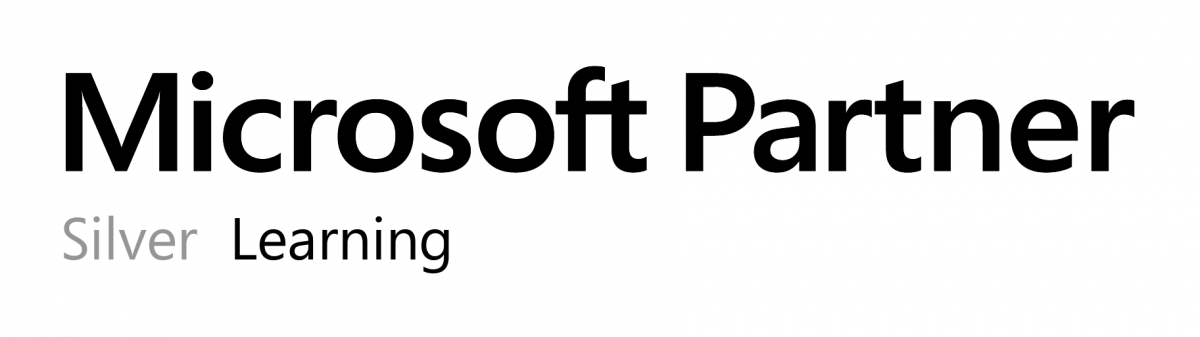
Public class
2875$
Duration:
5 days / 35 hours
Private class
Virtual classroom
Minimum no. of participants: 5
5 days / 35 hours
Price on request
English or French
Training plan:
Module 1: Review Windows PowerShell
- Learn about Windows PowerShell
- Get familiar with Windows PowerShell applications
- Identify factors to install and use Windows PowerShell
- Configure the Windows PowerShell console
- Configure the Windows PowerShell Integrated Scripting Environment (ISE)
- Use Visual Studio Code with PowerShell
Module 2: Understand the command syntax in Windows PowerShell
- Discover the structure of PowerShell cmdlets
- Discover the parameters for using PowerShell cmdlets
- Review the tab completion feature in PowerShell
- Display the About files content in PowerShell
Module 3: Find commands and Get-Help in Windows PowerShell
- Define modules in PowerShell
- Find cmdlets in PowerShell
- Use command aliases in PowerShell
- Use Show-Command and Get-Help in PowerShell
- Interpret the help file contents and update the local help content in PowerShell
Module 4: Manage Active Directory Domain Services using PowerShell cmdlets
- Manage user accounts in PowerShell
- Manage groups and group memberships in PowerShell
- Manage computer accounts in PowerShell
- Manage organizational units and Active Directory objects in PowerShell
Module 5: Manage network service settings for Windows devices using PowerShell cmdlets
- Manage IP addresses in PowerShell
- Manage IP routing in PowerShell
- Manage DNS clients in PowerShell
- Manage Windows Firewall settings in PowerShell
Module 6: Manage Windows Server settings using PowerShell cmdlets
- Automate management tasks using the Group Policy management cmdlets
- Manage server roles and services using PowerShell cmdlets
- Manage Hyper-V Virtual Machines using PowerShell cmdlets
- Manage Internet Information Services using PowerShell cmdlets
Module 7: Manage settings for a local Windows machine using PowerShell cmdlets
- Manage Windows 10 using PowerShell
- Manage permissions with PowerShell
Module 8: Understand the Windows PowerShell pipeline
- Review Windows PowerShell pipeline and its output
- Discover object members in PowerShell
- Control the formatting of pipeline output
Module 9: Select, sort, and measure objects using the pipeline
- Sort and group objects by property in the pipeline
- Measure objects in the pipeline
- Select a set of objects in the pipeline
- Select object properties in the pipeline
- Create and format calculated properties in the pipeline
Module 10: Filter objects out of the pipeline
- Learn about the comparison operators in PowerShell
- Review basic filter syntax in the pipeline
- Review advanced filter syntax in the pipeline
- Optimize the filter performance in the pipeline
Module 11: Enumerate objects in the pipeline
- Learn about enumerations in the pipeline
- Review basic syntax to enumerate objects in the pipeline
- Review advanced syntax to enumerate objects in the pipeline
Module 12: Send and pass data as output from the pipeline
- Write pipeline data to a file
- Convert pipeline objects to other forms of data representation in PowerShell
- Control additional output options in PowerShell
Module 13: Pass pipeline objects
- Pipeline parameter binding
- Identify ByValue parameters
- Pass data by using ByValue
- Pass data by using ByPropertyName
- Identify ByPropertyName parameters
- Use manual parameters to override the pipeline
- Use parenthetical commands
- Expand property values
Module 14: Connect with data stores using PowerShell providers
- Define Windows PowerShell providers
- Review the built-in providers in PowerShell
- Access provider help in PowerShell
Module 15: Use PowerShell drives in PowerShell
- Explain PowerShell drives in PowerShell
- Use PowerShell drive cmdlets in PowerShell
- Manage the file system in PowerShell
- Manage the registry in PowerShell
- Work with certificates in PowerShell
- Work with other PowerShell drives in PowerShell
Module 16: Review CIM and WMI
- Review architecture of CIM and WMI
- Review repositories in CIM and WMI
- Locate online class documentation by using CIM and WMI cmdlets
Module 17: Query configuration information by using CIM and WMI
- List local repository namespaces and classes by using CIM and WMI
- Query instances by using commands and WMI Query Language
- Connect to remote computers by using CIM and WMI cmdlets
- Query repository classes from remote computers by using CIMSession objects
Module 18: Query and manipulate repository objects by using CIM and WMI methods
- Discover methods of repository objects by using CIM and WMI
- Locate class methods and documentation by using CIM and WMI
- Invoke methods of repository objects by using CIM and WMI
Module 19: Manage variables in Windows PowerShell scripts
- Define variables in Windows PowerShell scripts
- Create variable names in Windows PowerShell scripts
- Assign values and types to variables in Windows PowerShell scripts
- Identify the methods and properties of variables in Windows PowerShell scripts
- Use string variables and methods in Windows PowerShell scripts
- Use date variables and methods in Windows PowerShell scripts
Module 20: Work with arrays and hash tables in Window PowerShell scripts
- Define an array in Windows PowerShell scripts
- Work with array lists in Windows PowerShell scripts
- Define hash tables in Windows PowerShell Scripts
- Work with hash tables in Windows PowerShell scripts
Module 21: Create and run scripts by using Windows PowerShell
- Review Windows PowerShell scripts
- Modify scripts in the PowerShell Gallery
- Create scripts using Windows PowerShell
- Review the PowerShellGet module in Windows PowerShell
- Run scripts and set the execution policy in Windows PowerShell
- Review Windows PowerShell and AppLocker
- Sign the scripts digitally in Windows PowerShell
Module 22: Work with scripting constructs in Windows PowerShell
- Review and use the ForEach loop in Windows PowerShell scripts
- Review and use the If construct in Windows PowerShell scripts
- Review and use the Switch construct in Windows PowerShell scripts
- Review the For construct in Windows PowerShell scripts
- Review other loop constructs in Windows PowerShell scripts
- Review Break and Continue in Windows PowerShell scripts
Module 23: Import data in different formats for use in scripts by using Windows PowerShell cmdlets
- Use the Get-Content command in Windows PowerShell scripts
- Use the Import-Csv cmdlet in Windows PowerShell scripts
- Use the Import-Clixml cmdlet in Windows PowerShell scripts
- Use the ConvertFrom-Json cmdlet in Windows PowerShell scripts
Module 24: Use methods to accept user inputs in Windows PowerShell scripts
- Identify values that might change in Windows PowerShell scripts
- Use the Read-Host cmdlet in Windows PowerShell scripts
- Use the Get-Credential cmdlet in Windows PowerShell scripts
- Use the Out-GridView cmdlet in Windows PowerShell scripts
- Pass parameters to a Windows PowerShell script
Module 25: Troubleshoot scripts and handle errors in Windows PowerShell
- Interpret error messages generated for Windows PowerShell commands
- Add output to Windows PowerShell scripts
- Use breakpoints in Windows PowerShell scripts
- Interpret error actions for Windows PowerShell commands
Module 26: Use functions and modules in Windows PowerShell scripts
- Review functions in Windows PowerShell scripts
- Use variable scope in Windows PowerShell scripts
- Create modules in Windows PowerShell scripts
- Use the dot sourcing feature in Windows PowerShell
Module 27: Manage single and multiple computers by using Windows PowerShell remoting
- Review the remoting feature of Windows PowerShell
- Compare remoting with remote connectivity
- Review the remoting security feature of Windows PowerShell
- Enable remoting by using Windows PowerShell
- Use one-to-one remoting by using Windows PowerShell
- Use one-to-many remoting by using Windows PowerShell
- Compare remoting output with local output
Module 28: Use advanced Windows PowerShell remoting techniques
- Review common remoting techniques of Windows PowerShell
- Send parameters to remote computers in Windows PowerShell
- Set access protection to variables, aliases, and functions by using the scope modifier
- Enable multi-hop remoting in Windows PowerShell
Module 29: Manage persistent connections to remote computers by using Windows PowerShell sessions
- Review persistent connections in Windows PowerShell
- Create and manage persistent PSSessions by using Windows PowerShell
- Disconnect PSSessions by using Windows PowerShell
- Review the feature of implicit remoting in Windows PowerShell
Module 30: Review Azure PowerShell module
- Review Azure PowerShell
- Review the benefits of the Azure PowerShell module
- Install the Azure PowerShell module
- Migrate Azure PowerShell from AzureRM to Azure
- Review Microsoft Azure Active Directory module for Windows PowerShell and Azure Active Directory PowerShell for Graph modules
Module 31: Review the features and tools for Azure Cloud Shell
- Review the characteristics of Azure Cloud Shell
- Review the features and tools of Azure Cloud Shell
- Configure and experiment with Azure Cloud Shell
Module 32: Manage Azure resources with Windows PowerShell
- Create a new Azure virtual machine by using Windows PowerShell commands
- Manage Azure virtual machines by using Windows PowerShell commands
- Manage Azure related storage by using Azure PowerShell
- Manage Azure subscriptions by using Azure PowerShell
Module 33: Manage users, groups, and licenses in Azure AD by using Windows PowerShell
- Review benefits to manage Microsoft 365 services by using Windows PowerShell
- Connect to the Microsoft 365 tenant by using Windows PowerShell
- Manage users in Microsoft 365 by using Windows PowerShell
- Manage groups in Microsoft 365 by using Windows PowerShell
- Manage roles in Microsoft 365 by using Windows PowerShell
- Manage licenses in Microsoft 365 by using Windows PowerShell
Module 34: Manage Exchange Online by using Windows PowerShell
- Connect to Exchange Online by using Windows PowerShell
- Manage mailboxes in Exchange Online by using Windows PowerShell
- Manage resources in Exchange Online by using Windows PowerShell
- Manage admin roles in Exchange Online by using Windows PowerShell
Module 35: Manage SharePoint Online by using Windows PowerShell
- Install and connect to SharePoint Online Management Shell by using Windows PowerShell
- Manage SharePoint Online users and groups by using Windows PowerShell
- Manage SharePoint sites by using Windows PowerShell
- Manage SharePoint Online external user sharing by using Windows PowerShell
Module 36: Manage Microsoft Teams by using Windows PowerShell
- Review Microsoft Teams PowerShell module
- Install the Microsoft Teams PowerShell module
- Manage teams with Microsoft Teams PowerShell module
Module 37: Create and manage background jobs using Windows PowerShell
- Define the types of background jobs in Windows PowerShell
- Start remote jobs and CIM/WMI jobs in Windows PowerShell
- Monitor jobs in Windows PowerShell
- Retrieve results for running jobs in Windows PowerShell
Module 38: Create and manage scheduled jobs using Windows PowerShell
- Create and run Windows PowerShell scripts as scheduled tasks
- Define scheduled jobs in Windows PowerShell
- Create job option and job trigger objects in Windows PowerShell
- Create and register a scheduled job in Windows PowerShell
- Retrieve the results from a scheduled job in Windows PowerShell
Exclusives:
- One year access to the class recording
- 180 days access to the lab environment after class
- Up to date courseware with Microsoft Learn
- Microsoft course achievement badge
Follow-on trainings:
Course Overview
The "Automating Administration with PowerShell" course is designed to cater to both beginners and seasoned IT professionals. It covers a spectrum of PowerShell functionalities, emphasizing automation techniques for common administrative tasks across Windows environments. The course delves into PowerShell scripting, cmdlets, functions, and advanced automation concepts, offering a holistic understanding of how PowerShell can be a transformative tool in IT administration.
Key Topics Covered
- PowerShell Basics: The course initiates with an in-depth exploration of PowerShell basics, ensuring participants have a solid foundation in cmdlets, syntax, and basic scripting.
- Scripting and Automation: Participants progress to scripting techniques, understanding how to automate repetitive tasks and create scripts for efficient administration.
- Advanced Functions and Modules: The course delves into advanced functions and modules, empowering individuals to modularize their scripts for better maintainability and reusability.
- Error Handling and Debugging: Understanding the importance of robust scripts, the course covers error handling and debugging techniques to ensure automation solutions are resilient.
- PowerShell Remoting: An essential component of modern IT administration, participants learn PowerShell remoting for managing remote systems seamlessly.
- Desired State Configuration (DSC): The course explores Desired State Configuration, a powerful feature for ensuring system configurations align with desired states, enhancing system consistency.
- Practical Application and Hands-On Labs: A hallmark of Microsoft's training courses is their emphasis on practical application. The "Automating Administration with PowerShell" course incorporates hands-on labs, allowing participants to apply theoretical knowledge to real-world scenarios. These labs cover various administrative tasks, reinforcing the skills acquired throughout the course.
Benefits of the Course
- Enhanced Efficiency: Participants gain the ability to automate routine administrative tasks, significantly reducing manual effort and enhancing overall operational efficiency.
- Streamlined Workflows: Automation with PowerShell allows for the creation of streamlined workflows, ensuring a systematic approach to IT administration.
- Career Advancement: Acquiring proficiency in PowerShell automation is a valuable skill for IT professionals, opening doors for career advancement and specialization.
- Improved System Management: The course empowers individuals to manage systems more effectively, leading to improved system reliability and security.
Certification Pathways
Completion of the "Automating Administration with PowerShell" course can also serve as a foundation for various Microsoft certifications, such as those in the Azure or Windows Server tracks. Certifications validate the acquired skills, enhancing professional credibility.
Conclusion: Empowering IT Professionals
In conclusion, Microsoft's "Automating Administration with PowerShell" course is a cornerstone for IT professionals seeking to harness the power of automation in their daily tasks. By combining theoretical knowledge with hands-on experience, this course not only equips individuals with valuable skills but also contributes to the overall efficiency and effectiveness of IT administration in a rapidly evolving technological landscape.
Frequently Asked Questions (FAQ) about PowerShell
Are there any certifications related to PowerShell?
Yes, certifications like Microsoft Certified: Azure Administrator Associate or Microsoft Certified: Security, Compliance, and Identity Fundamentals often include PowerShell-related content. These certifications validate proficiency in using PowerShell for various administrative tasks within Microsoft environments.
What is a PowerShell command?
PowerShell commands, also known as cmdlets (pronounced command-lets), are lightweight commands used in the PowerShell environment. These cmdlets perform specific tasks and follow a verb-noun naming convention. PowerShell commands are designed to be efficient, enabling users to automate various administrative tasks on Windows systems and other Microsoft products.
Is PowerShell a good skill to learn?
Yes, learning PowerShell is a valuable skill, especially for IT professionals working in Windows environments. PowerShell enables automation, scripting, and configuration management, allowing administrators to streamline tasks and manage systems more efficiently. As organizations increasingly embrace automation, proficiency in PowerShell becomes an asset.
Is PowerShell still useful?
Absolutely. PowerShell remains a highly useful and relevant tool in the IT landscape. It continues to be a go-to solution for system administrators and IT professionals for its scripting capabilities, automation features, and its seamless integration with Microsoft products. If Windows and Azure environments are prevalent, PowerShell will continue to play a crucial role in IT administration.
Contact us for more information on pricing::
Eccentrix
Office: 1-888-718-9732
E-mail: info@eccentrix.ca
130, King Street West, Suite 1800
Toronto, Ontario M5X 1E3
www.eccentrix.ca




