
Craft effective prompts for Microsoft Copilot for Microsoft 365 (MS-4005)
Discover ways to craft effective and contextual prompts for Microsoft Copilot for Microsoft 365 that create, simplify, transform, and compile content across Microsoft 365 applications. Learn the importance of providing a clear goal, context, source, and expectation in your prompt for the best results. This course covers real world scenarios and examples using Copilot in Microsoft 365 apps like Word, Excel, PowerPoint, Teams, Outlook, OneNote, and Chat.
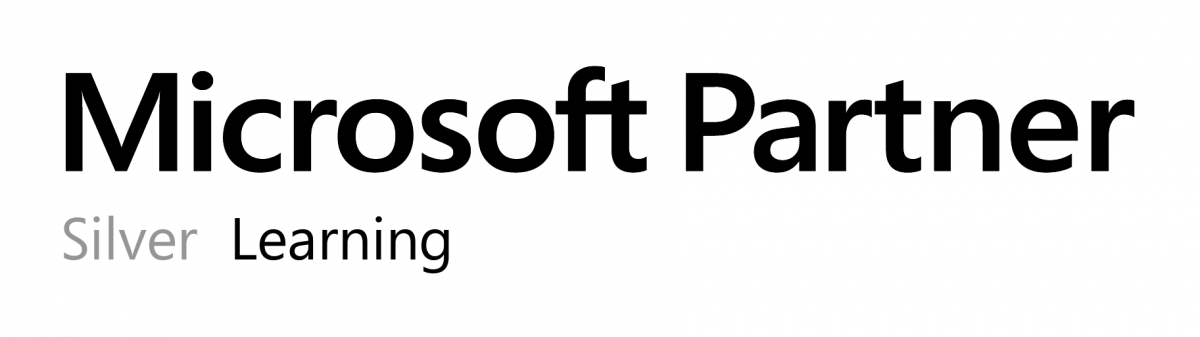
Private class
Virtual classroom
5
1 day / 7 hours
Price on request
English or French
Contact us for more information on pricing::
Eccentrix
Office: 1-888-718-9732
E-mail: info@eccentrix.ca
130, King Street West, Suite 1800
Toronto, Ontario M5X 1E3
www.eccentrix.ca
