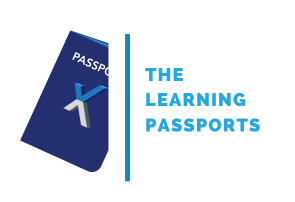SharePoint Online Power User (MS55215)

In the dynamic realm of collaborative work environments, SharePoint Online emerges as a potent platform facilitating seamless document management, robust team collaboration, and effective communication. The SharePoint Online Power User (MS55215) course is an extensive program crafted to empower individuals with the knowledge and skills to fully harness the potential of SharePoint Online.
Plan and create new sites or manage your existing sites in SharePoint Online, explore how to make SharePoint Online relevant to your team by using common site features to help you share information and collaborate with your colleagues. You will also learn best practices and 'what not to do' by watching live interactive demonstrations and putting theory into practice with exercises in a SharePoint Online environment.
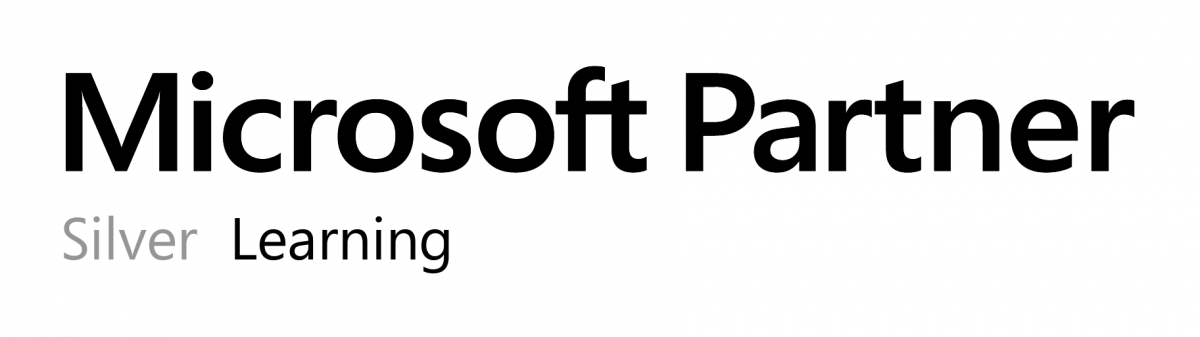
Public class
1895$
Duration:
3 days / 21 hours
Private class
Virtual classroom
Minimum no. of participants: 5
3 days / 21 hours
Price on request
English or French
Training plan:
Module 1: An Introduction to SharePoint Online
We will demonstrate common uses of SharePoint Online to manage and share content, create engaging web pages, automate business processes, and make sound business decisions through Business Intelligence. We will also discuss typical users of our sites. Site owners are given functionality that in other business systems would normally only be available to developers.
- Presentation of Microsoft 365 and SharePoint
- The cloud revolution
- What is Microsoft 365?
- What is SharePoint?
- Presentation of Microsoft 365 groups
- Ownership and access
- Getting started with Microsoft 365
- Log in to Microsoft 365
- The application launcher
- Microsoft 365 settings
- OneDrive
Module 2: Site creation
As a site owner, you will be presented with a selection of site templates. You will use a variety of popular site templates to develop a better understanding of what each site does and what to use it for. Once your site is ready, we'll change the look of your site. We'll also be building our navigation bar, a simple, yet powerful way to help users move between websites.
- Planning of your sites
- Your Microsoft 365 tenant
- Web addresses
- Site collections
- Create a new site
- Navigate your team's site
- User interface: modern vs classic
- Site content: modern vs classic
- Where does the classic come from?
- Create new sub-sites
- Site templates
- Apply a theme
- Build your navigation
- Delete sub-sites
- SharePoint hub sites
Module 3: Creating and Managing Web Pages
You will learn how to update the home page of your SharePoint site with text, links, images, buttons, videos, and other web parts. We'll also show you best practices when creating multiple pages and linking them together. In most site templates, creating and maintaining web pages is a quick, easy, and rewarding way to present essential information and applications.
SharePoint can also be used as an intranet for internal news. Due to the high visibility of these websites, it is common to have more control over the posting of new web pages or updates to existing pages. For this reason, SharePoint has classic publishing sites and modern communication sites.
- The types of pages found in SharePoint
- Modern SharePoint pages
- Create news and site pages
- Web Parts
- Save, publish, share and delete pages
- Communication sites
- Classic SharePoint pages
- How to use classic team site pages
- Examine the features specific to classic publishing sites
Module 4: Working with Applications
Applications are needed to store information such as events, contacts, and files on a site. SharePoint provides a selection of applications for different scenarios, all with the ability to be customized for a specific business requirement. Apps can be divided into lists, libraries, and marketplace apps.
SharePoint lists serve as a structure for calendars, discussion boards, contacts, and tasks. This module explains the concept of lists, then reviews popular options.
A document library is a location on a site where you can create, collect, update, and share files, including Word, Excel, PowerPoint, PDF, and more. We'll show you the benefits of using a library, and teach you how to best work with different types of files in a library.
An introduction to Marketplace Applications is provided to show how to extend the functionality of the site beyond what Microsoft has provided in the SharePoint Online platform.
- An introduction to applications
- An introduction to libraries
- Classic and modern bookcases
- Classic library applications
- An introduction to lists
- Classic list apps
- Marketplace applications
- Add applications to a site
- More options to add lists
- Create and manage columns
- Public and personal opinions
- Manage application settings
- Content approval
- Major and minor version
- Document sets
- Uploading files to a library
- Create and edit files
- File templates
- Co-author
- Departure and arrival
- File properties, sorting, filter and details
- Edit in grid view
- File commands
- Copy link and share
- File security
- Records
- Trash
- Alerts
- OneDrive synchronization
- Work with classic lists
Module 5: Building Processes with Power Automate and Power Apps
From SharePoint, learn about Power Automate, a workflow designer that lets you integrate lists and libraries into your other favorite Microsoft 365 business apps and services. Additionally, we'll show you Power Apps, a forms designer that lets you bring a personalized experience to your SharePoint lists and libraries, allowing users to document information from their web browser on their PC or even on an app. mobile! This module is designed to show you the integration capabilities between SharePoint, Power Automate and Power Apps. This module will also mention the classic SharePoint workflows, although these are abandoned, their legacy is still documented.
- What are the business processes?
- Classic process design tools
- Design and test a ready-to-use workflow
- Getting started with Power Automate in SharePoint
- Design and publish a flow in Power Automate
- Getting started with Power Apps in SharePoint
- Improve data capture with Power Apps
- Test a Power Automate and Power Apps rich list
Module 6: Customizing Security
In this module, you will learn best practices for adding and removing users from your site and setting their level of access. As a site owner, you can customize permission levels. This means that you can create access levels that align with the responsibilities of the users of your sites. We will also look at the organization of audiences with SharePoint security groups and also understand the role of Microsoft 365 security groups.
- Access to the Microsoft 365 group
- Microsoft 365 group security update
- Access management to SharePoint
- New sites: public vs private
- Configure access requests
- Share a site
- Share a file
- Delete a user
- Customization of SharePoint security
- Create authorization levels
- Creation of new SharePoint security groups
- Heritage
- Site collection SharePoint security groups
- Manage inheritance
- Good safety management practices
Module 7: Using Research
SharePoint provides the ability to store large amounts of content in various locations. This module covers a set of tools that help you efficiently locate the information you need. In Microsoft 365, in addition to search in SharePoint, Delve provides a more personalized experience by identifying useful and trending content and bringing it to you.
Although SharePoint search is rich and intelligent, site owners can customize the search to improve its relevance to an organization. We will show common techniques used by site owners to improve search results by promoting specific content when certain keywords are used.
- An introduction to SharePoint search
- Locations you can search
- Records
- Libraries and lists
- Current site
- Hubs
- All sites
- Search results
- Search tips
- Access classic search
- Promoted results
Module 8: Enterprise Content Management
Traditionally, departments have used file templates and manual processes to ensure information is collected and maintained correctly. In this module, we'll help your team build reusable file templates and automate document lifecycle management. An example of this would be the automatic removal of old unwanted content from your site.
To do this, you'll learn about various features of SharePoint, including managed metadata, content types, policies, in-place records management, and content organizer.
- Managed metadata service
- Create, manage and deploy content types
- Configure information management policies
- What is the use of information management?
- Where can it be applied?
- Presentation of records management
- What is a recording?
- Archives center
- File management in place
- Use of content organizer and lasting links features
*A credit card is required by the participant to activate the 30-day Microsoft 365 tenant trial (no charge).
Exclusives:
- One year access to the class recording
- 180 days access to the lab environment after class
- Course material accessible in electronic format
- Digital course attendance certificate
Prerequisites:
No prerequisite.
Follow-on trainings:
Audiences:
Understanding the Role of a SharePoint Online Power User
A SharePoint Online Power User is someone who has mastered the diverse features and functionalities of SharePoint Online, capable of creating, managing, and optimizing sites and content for enhanced collaboration within an organization. This course focuses on equipping individuals with the expertise needed to become proficient SharePoint Power Users.
SharePoint Online Power User: Mastermind of Collaboration and Information Management
In today's digital landscape, collaboration and information management are the cornerstones of organizational success. SharePoint Online, Microsoft's cloud-based collaboration platform, has become a vital tool for businesses of all sizes. But to unlock its full potential, organizations need skilled individuals who can wield its power effectively.
What Can a SharePoint Online Power User Do?
So, what exactly can a SharePoint Online Power User do? Their skillset encompasses a wide range of capabilities, making them invaluable assets to any organization. Here are just a few key areas where they excel:
- Site Creation and Management: Power Users can create and manage SharePoint Online sites from scratch, tailoring them to meet specific team needs and business requirements. They can customize site structure, branding, and permissions, ensuring optimal organization and information access.
- Collaboration and Communication: Power Users foster a culture of collaboration by leveraging SharePoint's powerful features. They can create engaging wikis, discussion forums, and task lists, streamlining communication and project management. They can also utilize social tools like Yammer to build communities and break down siloed information.
- Content Management and Search: Power Users are masters of content organization and retrieval. They can create and manage libraries for documents, images, and other files, ensuring proper version control and easy access. They can also leverage SharePoint's robust search capabilities to find information quickly and efficiently, saving time and boosting productivity.
- Automation and Workflows: Power Users can automate repetitive tasks using SharePoint's built-in workflows and Power Automate. This streamlines processes, eliminates human error, and frees up valuable time for more strategic work.
- Security and Compliance: Power Users understand the importance of data security and compliance. They can implement robust security measures within SharePoint sites, configure user permissions, and ensure adherence to organizational policies and regulations.
Beyond the Technical: The Power of Expertise
A SharePoint Online Power User is not just a technical whiz. They are also strategic thinkers who understand how to leverage the platform to achieve specific business goals. They can analyze information needs, identify areas for improvement, and recommend solutions that optimize collaboration and information flow. They can also act as champions for SharePoint adoption within their organizations, training users and fostering a culture of efficient information management.
The Value Proposition of a SharePoint Online Power User
The benefits of having a SharePoint Online Power User on your team are numerous. Here are just a few:
- Increased Productivity and Efficiency: Power Users streamline workflows, automate tasks, and improve information access, leading to significant productivity gains for individuals and teams.
- Enhanced Collaboration: They foster a culture of collaboration and break down information silos, leading to better communication, decision-making, and project outcomes.
- Improved Information Management: Power Users organize and manage content effectively, making it easier to find and use information, saving time and reducing errors.
- Reduced Costs: Automating tasks and streamlining processes can lead to significant cost savings in the long run.
- Enhanced Security and Compliance: Power Users implement robust security measures and ensure compliance with regulations, protecting sensitive data and mitigating risks.
Benefits of SharePoint Online Power User training
- Enhanced Collaboration: Power Users are equipped to create collaborative environments that foster effective communication and teamwork.
- Increased Productivity: Streamlining document management processes and workflow automation leads to improved productivity across the organization.
- Expertise in Advanced Features: The training ensures that individuals are well-versed in utilizing advanced features for customized and optimized SharePoint sites.
- Career Advancement: SharePoint Online Power User skills are recognized as a valuable credential, opening doors to career advancement opportunities.
- Real-World Application and Practical Exercises: The course goes beyond theoretical knowledge, incorporating real-world scenarios and practical exercises. Participants can apply their learning to authentic situations, ensuring that they can translate their knowledge into actionable skills in a professional setting.
Conclusion
In conclusion, the SharePoint Online Power User (MS55215) training is a gateway to unlocking the full potential of SharePoint Online for individuals seeking to become proficient in managing and optimizing collaborative workspaces.
From fundamental concepts to advanced features, the comprehensive curriculum ensures that participants are well-equipped to navigate the complexities of SharePoint Online. By attending our course, individuals not only elevate their skills but also contribute significantly to the overall productivity and efficiency of their organizations. Embrace the power of SharePoint Online and embark on a journey towards becoming a certified SharePoint Online Power User.
Common Questions about SharePoint Online Power User (MS55215) (FAQ)
What is a SharePoint Power User?
A SharePoint Power User possesses advanced skills in utilizing the diverse features of SharePoint Online. These individuals excel in creating, managing, and optimizing sites and content for enhanced collaboration within an organization.
What type of security model do SharePoint users follow?
SharePoint users typically adhere to a role-based model. This approach assigns specific roles and permissions based on individual responsibilities within the organization, ensuring secure access and streamlined collaboration.
How do I add a role in SharePoint?
To add a role in SharePoint, navigate to the site's settings and access "Site Permissions" or "Advanced Permissions." From there, users or groups can be added, and specific roles such as Read, Contribute, or Full Control can be assigned.
What is a SharePoint developer?
A SharePoint developer is a professional specializing in creating and customizing solutions within the SharePoint platform. They possess expertise in designing, developing, and implementing applications to meet the unique requirements of an organization using SharePoint technologies.
Contact us for more information on pricing::
Eccentrix
Office: 1-888-718-9732
E-mail: info@eccentrix.ca
130, King Street West, Suite 1800
Toronto, Ontario M5X 1E3
www.eccentrix.ca